How to Integrate OnBuy
Login to OnBuy seller panel.
Follow the path given below in the OnBuy panel.
Listing & Products > Imports & Integrations
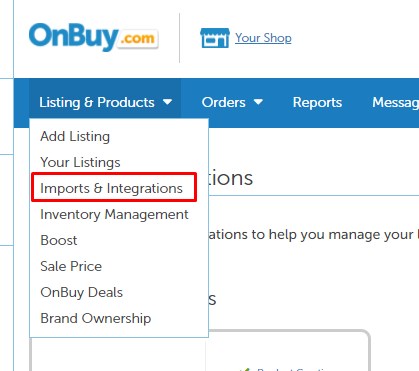
- On the screen that opens, find the "OnBuy API" field and click it.
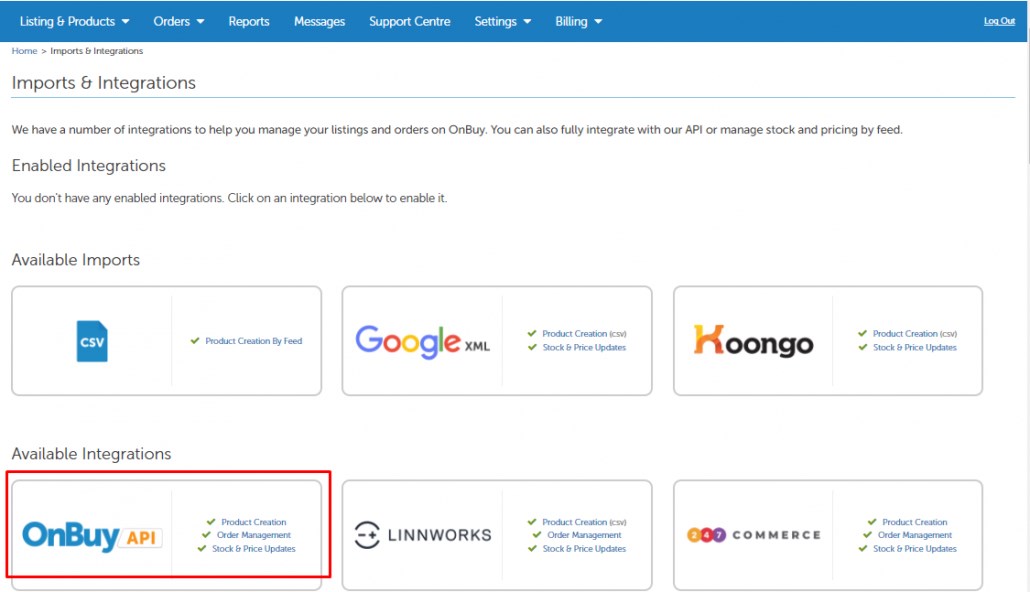
- After clicking, press the “ENABLE INTEGRATION” button.
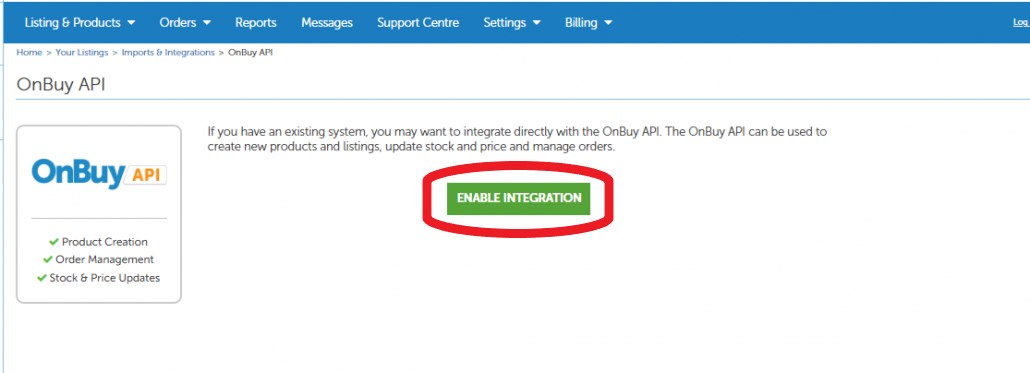
- Note the "Consumer Key" and "Secret Key" fields on the screen that opens.
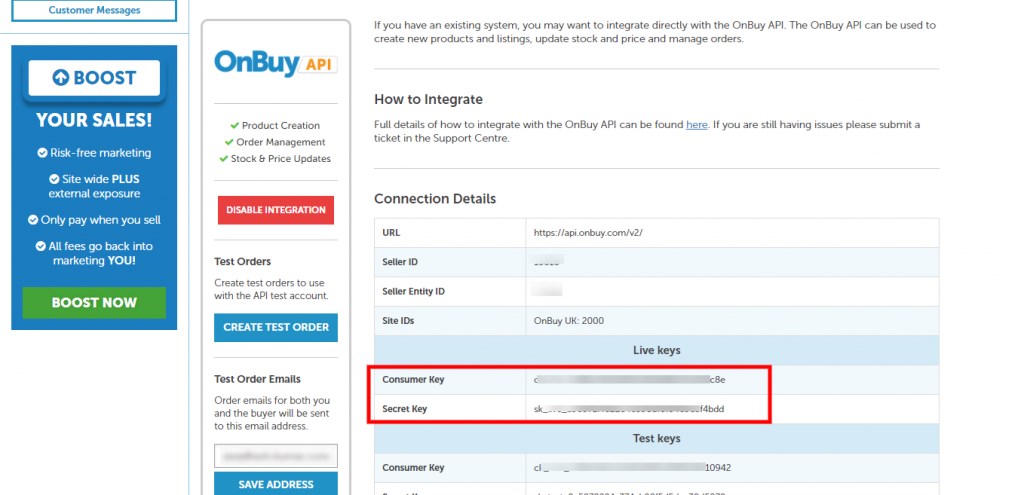
- When you enter your Api information here into PraPazar, your integration will be ensured.
Transactions You Should Do By PraPazar
We log in to our PraPazar account at prapazar.net.
Click on the “My Stores” menu under the “Integration” menu on the left menu.
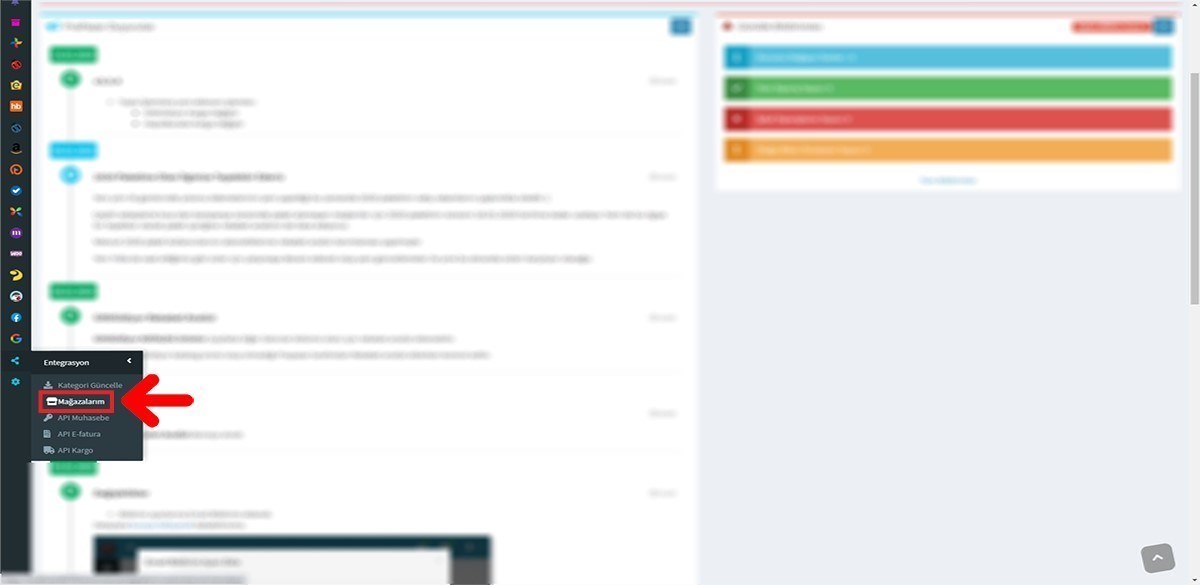
- On the page that opens, I click on the "Add Store" menu. Click on the “Overseas Marketplaces” menu and then click on the “Add OnBuy Store” menu
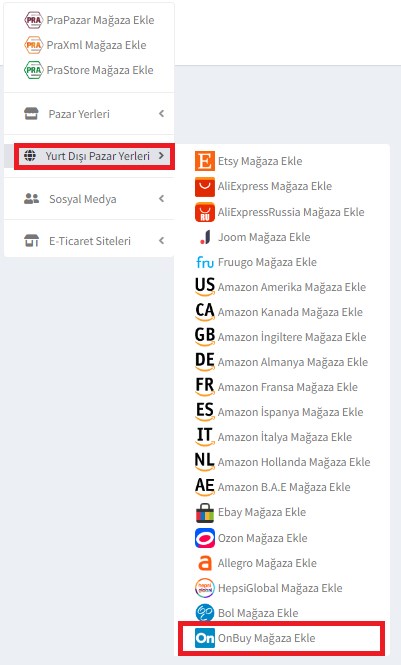
- In the "Store" field, type the name of your store that you want to appear in PraPazar.
- In the "Api Key" field, type the "Consumer Key" you got from OnBuy.
- In the "Api Password" field, type the "Secret Key" you received from OnBuy.
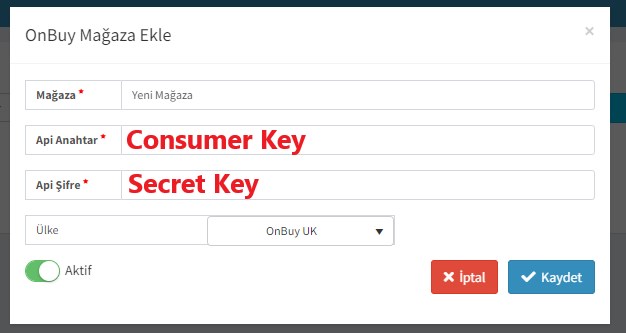
- After clicking the Save button, your OnBuy Integration is completed.
Your Store Is Successfully Connected To PraPazar And Wishing You To Use It In Good Days…
